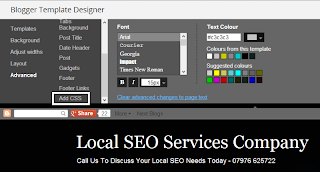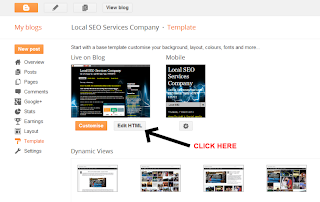Website Structures - If The Foundations Are Weak Your Home Collapses ...
Effective SEO is not about getting as many keyword phrases into the structure of your website as possible, In addition, it isn't all about throwing a heap of back links at your site so that you falsely generate 'link juice' to artificially inflate your website within the search engine results. A website structure is very much like building a home, where the foundation is the most critical element of stability.
For those of you that are too lazy to read copious amounts of information regarding the ins and outs of effective search engine optimization, then we'll cut to the chase and bullet list the main elements.
Effective Foundations For Website Structures
- URL - Domain Name / Home Address
- Hosting
- Website Folders / Categories
- Website File Names / Product Names
- Titles
- Descriptions
- Headings
- Content
- Image Attributes
- Internal Links
- External Links
- Marketing
There are debates abounding around the SEO community regarding EMD.s (exact match domain names) ... which at one point was almost a pre-requisite to ensure your website got noticed within the search engine results. Well, we're here to tell you that those days are over, however, not totally over!
EMD.s can still work, if you structure your website correctly and do not try and over optimize the site with keyword phrase after keyword phrase, all with the intent of manipulating the search engines towards your home. Things have become much more subtle and a single mention of your main keyword is now normally enough to begin the process towards effective SEO.
As an example, let's consider that your website is relative to 'shoes', but more so towards women's high heeled shoes. A little while ago some bright spark may well have gone out of their way to acquire the domain name 'WOMENSHIGHHEELEDSHOES.COM' .. which a little while ago may well have had the desired effect. However, in these days of improving algorithms and website penalties, it would be wiser to attempt to 'brand' your home while suggesting relevance to the keyword 'shoes'.
A better solution for effective website structure would be to find a shortened domain name that is memorable and brand worthy. Suggestions could be 'SMARTSHOES.COM' or ' SHINYSHOES.CO.UK' .. please note at this point that domain names specific to your target country is preferred, unless you are going for worldwide domination, whereby the .COM would suffice to cover all bases.
Website Hosting - Foundations To Your Structure
This section is brief, yet, none the less important ... the principals here are simple, ensure that your domain is hosted on effective hosting. There is little point in building a website onto a server (hosting) that cannot display your information quickly, efficiently and without interruption. There will be some guesswork here in relation to the demands that you expect to receive from the eager public and the type of information you wish to share. If the website is structured in such a way as to make large demands on servers, such as video, downloads, uploads etc. then obviously go for the best that money can buy, however if you are a small to medium sized business a much smaller space will be required to host your website effectively.
There is copious amounts of information already available across the web in relation to website hosting, so we don't feel it is necessary to duplicate any further ... if your in doubt, you could always contact us to discuss your requirements, reasonably, and without any hard selling or unreasonable demands upon your budget. Sometimes, the best things in life ARE actually FREE...
Website Folders - Assembling The Ground Floor & Directions Around Your Home
This is where your website structure starts to take shape and is where you direct your customers to various departments within your building. On every server there will be some type of root folder or entrance way. Your home page or index page will be stored here along with critical elements of directing search engines around your website. Files such as index, sitemap, robots and server access should be stored within this space. We'll discuss files later, however, the index file is the most important structural infrastructure to pay attention to.
It really is the doorway to your empire and if you try to over optimise this file by stuffing keyword phrases into titles, descriptions, headings and content, then the cracks begin to appear and before you know it, the entire structure will begin to collapse around your ears, never again to be seen in any search engine results in any effective manner.
Further details will emerge as we delve deeper ... but for now, let us return to our shoes domain. Within this site, were trying to target women's shoes. so we need to build folders surrounding the most important categories within our site. Therefore we begins building other folders around our root folder. Folders such as womens shoes or womens high heeled shoes. Our website structure then begins to look like this ..
SHINYSHOES.COM/WOMENS-SHOES/ or SHINYSHOES.COM/WOMENS-HIGH-HEELED-SHOES. ... further folders may then be added following the secondary folder with greater relevance .. such as ... SHINYSHOES.COM/WOMENS-HIGH-HEELED-SHOES/3-INCH-HEELS/ or SHINYSHOES.COM/WOMENS-HIGH-HEELED-SHOES/4-INCH-HEELS/ etc.
Even deeper folders can also be added where we now funnel down to targetting a specific colour e.g. SHINYSHOES.COM/WOMENS-HIGH-HEELED-SHOES/3-INCH-HEELS/BLUE-SHOES/ or SHINYSHOES.COM/WOMENS-HIGH-HEELED-SHOES/3-INCH-HEELS/RED-SHOES/
PLEASE NOTE .. all of these references we make should be in lower case letters, we have capitalised them for your convenience ...
The above examples are somewhat over-optimised, and would be better served with shorter folder names such as shinyshoes,com/womens-high-heeled-shoes/3-inch/blue/ ... we just wanted you to get the idea of what folders are for and how the website structure benefits from effective utilisation. Everything gets neatly organized and put away in the appropriate compartment for ease of use for both yourselves, potential customers and especially search engine robots.
Website File Names .. Putting The Roof On
File names, like any of the other aspects can be optimised for effective SEO .. again, we shall use our shinyshoes website to demonstrate ... the final element to add could be something similar to a brand name and shoe size, however check with the branded company first, some will allow you to add their brand names to your file names, some will not.
For this example we will use a fictitious brand of FRED BLOGGS ... therefore our final url becomes ...
For this example we will use a fictitious brand of FRED BLOGGS ... therefore our final url becomes ...
shinyshoes,com/womens-high-heeled-shoes/3-inch/blue/fred-bloggs-size-4.html
The .html part only indicates the type of file used within your coding, it could just as easily be php or aspx etc. As you can see we have now neatly organised the entire website address for these particular brand of shoes and their size, colour, heels size and of course the all important fact that they are women's high heeled shoes.
Our next installment will cover the importance of Titles, Descriptions, Headings, Content, Image Attributes, Internal Links, External Links & Marketing ..